One of the biggest problems with Google users' Drive is not being able to download or download files, especially those shared by other people. Part one of the reasons is because of Limit. Usually, the limit is indicated by the appearance of a notification at the bottom left of Google Drive that displays "Sorry, you can't view or download this file at this time".
This problem is often found by users, especially to download important files which are usually for the benefit of many people.
Because we entered the last section, in the end, we couldn't even download the file because the download limit had exceeded the limit.
This download limit usually appears on files stored on Google Drive that are distributed so that others can download them. Then, if too many people download it at the same time, other people after that will no longer be able to download it so have to wait the next day.
So, what if the file is very important and you have to download it right now? You don't have to worry, here it is The author will provide special guidelines and tricks so that you can still download the file even though the download limit appears.
How to Fix Google Drive Can't Download File
#1 Making Copies
The first way you can do if you get this problem is to make a Copy of the File or Make a Copy.
1. Open the Google Drive containing the file through a browser, then, right-click the file or click the three-dot icon and select
Make a copy.
2. Make A Copy
3. Then you will have a copy file. Create a copy file link by right-clicking the file, then selecting 'Share' or you can directly download the copy file.
#2 Creating Folders
If the first method does not give you maximum results, you can use the second method to be able to download the file where the download limit notification has appeared.
1. Open Google Drive first, then create a new Folder by clicking the '+' icon, selecting "Create New Folder", or right-clicking the Google Drive page, then Create New Folder.
2. Then, open the file that you can't download, change the URL of the file where the word uc is changed to open, and then press Enter. For example, if the starting URL is https://drive.google.com/uc.?id ..Change it to https://drive.google.com/open?id=...
3. Later, a file with the new URL will open. Remember!! Do not download the file, but create a shortcut and save it in the Google Drive folder that you have created by clicking Add shortcut to Drive and pressing the '+ icon then looking for the folder.
4. After entering the folder, right-click the shortcut file and select 'Make a copy to make a new copy of the file.
5. Finally, download the copy file by right-clicking and selecting Download
Hopefully, it can be useful for you.
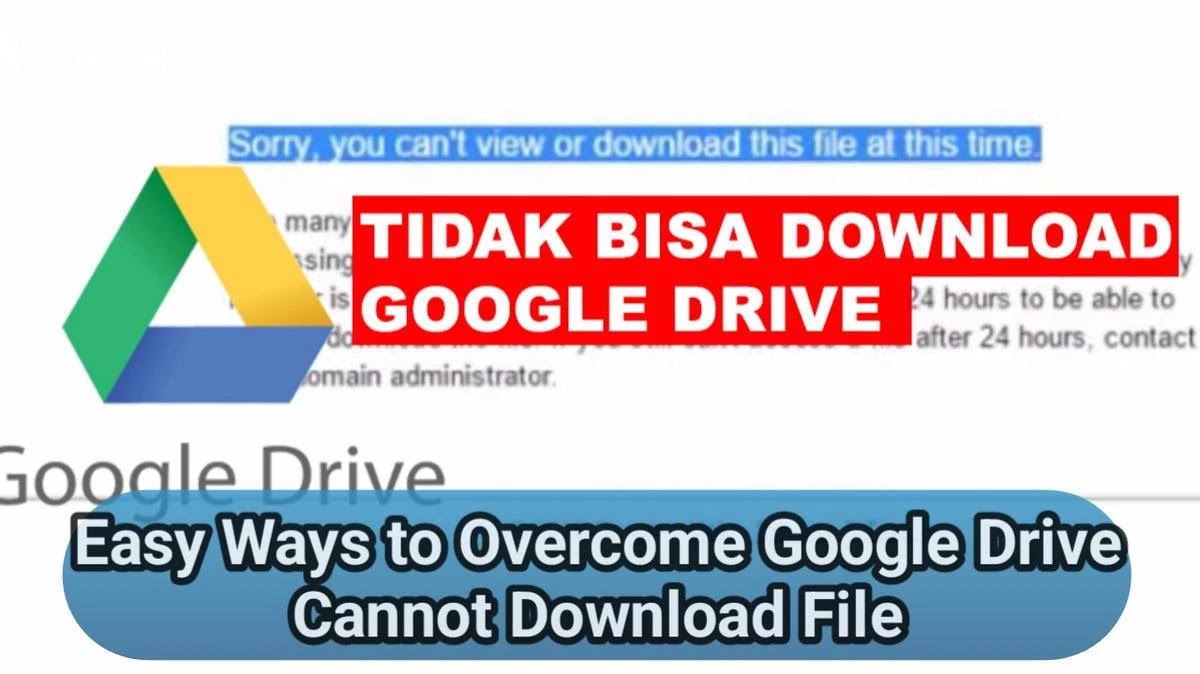

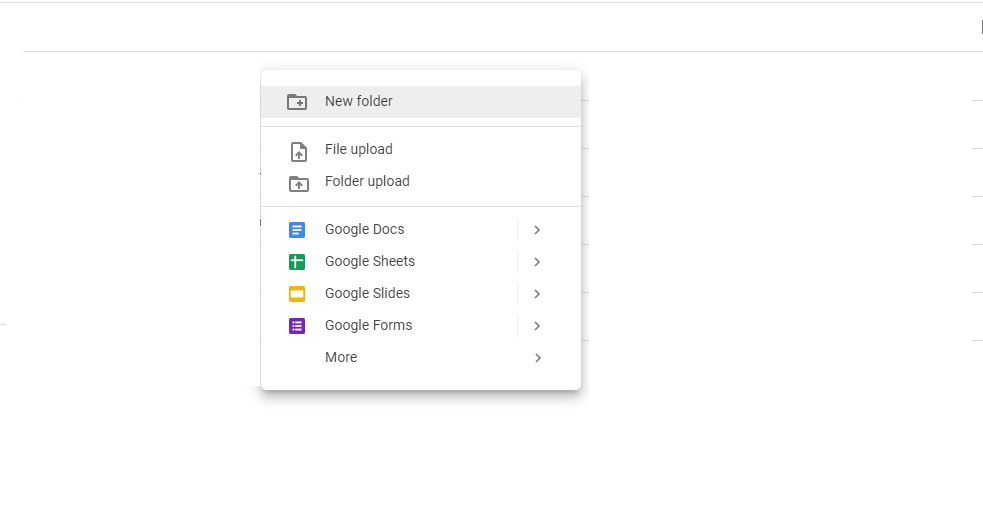
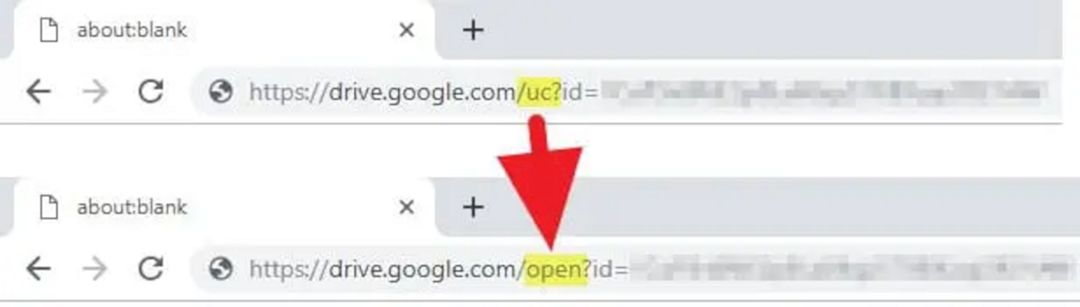

Comments
Post a Comment